LinkedIn does a great job of laying out each plan's features on its website to give you a sense of what may be a good fit for your needs. For most representatives, Sales Navigator is likely the best fit. We have highlighted its features below.
20 InMail Messages
Start meaningful conversations with prospects that you are not connected with.
Sales Insights
Get insights on your accounts and leads, like job changes, company growth and more.
Advanced Search with Lead Builder
Zero in on decision makers and create custom lead lists with advanced search filters.
Who's Viewed Your Profile
See what prospects have been interested in you over the past 90 days.
Unlimited People Browsing
View unlimited profiles from search results and suggested profiles – up to 3rd degree.
Lead Recommendation + Saved Leads
Quickly discover the right people and save them to stay up to date.
Here are several reasons why you may want to consider purchasing a premium account.
LinkedIn Learning - access to thousands of courses for personal development
Unlimited people browsing - from search results and suggested profiles
More advanced lead generation features and recommendations
See everyone viewing your profile, not just a sample
More advanced search features to find prospects
Monthly InMail credits to send messages to people outside your network
Please note that 3rd party applications or browser extensions that integrate with LinkedIn are not permitted. They are against LinkedIn’s user agreement. Using these extensions may lead to account termination by LinkedIn which would be devastating to your ability to maintain social media presence.
When looking for connections, you don’t have to seek a specific individual. You can search broadly for potential contacts of a certain type in a particular area.
Let’s say you’re looking to meet CPAs to partner with in Hartford, CT.
To get started, you’d type in “CPA” in your LinkedIn search bar.
Immediately, LinkedIn surfaces over 1.5 million results from across the country. Results should be relevant to your area based on your location data.
At the top of your search results, you’ll see several quick filter options.
You can filter to People, Jobs, Content, or under the “More” dropdown, Companies, Schools, or Groups.
People filtering options – if you’re looking to connect with individuals, these are where you’ll want to start.
Connections: If you want to find individuals you can immediately connect with, you’ll want to select “1st” or “2nd” under connections to ensure you’re looking for only first or seconddegree connections. Hit “apply” to save your changes.
If you’re not getting results, expand your search to 3rd degree connections. While you may not be able to immediately connect with all these individuals, you can connect with some.
Location: In this example, we’re looking for CPAs in Hartford. Enter whichever area you’re looking in hone in on. Upon applying this filter, we see there are 3,122 CPAs in Hartford, CT. Some LinkedIn members may only show as “LinkedIn Member” since they’re greater than 3rd degree connections. While you can’t connect with them, look for a “Connect” icon to find individuals that may are < 3rd degree connections who you can reach out to.
Further Filtering Options: Need to get more precise? Hit the “All filters” icon on the filter bar for additional filtering options.
Based on your search, LinkedIn will recommend additional relevant filters. For instance, if you’ve been impressed with University of Hartford’s CPAs in the past— filter to them. Doing so would narrow your results to around 600 people.
You can find whichever niche is most relevant to your business through People Browsing.
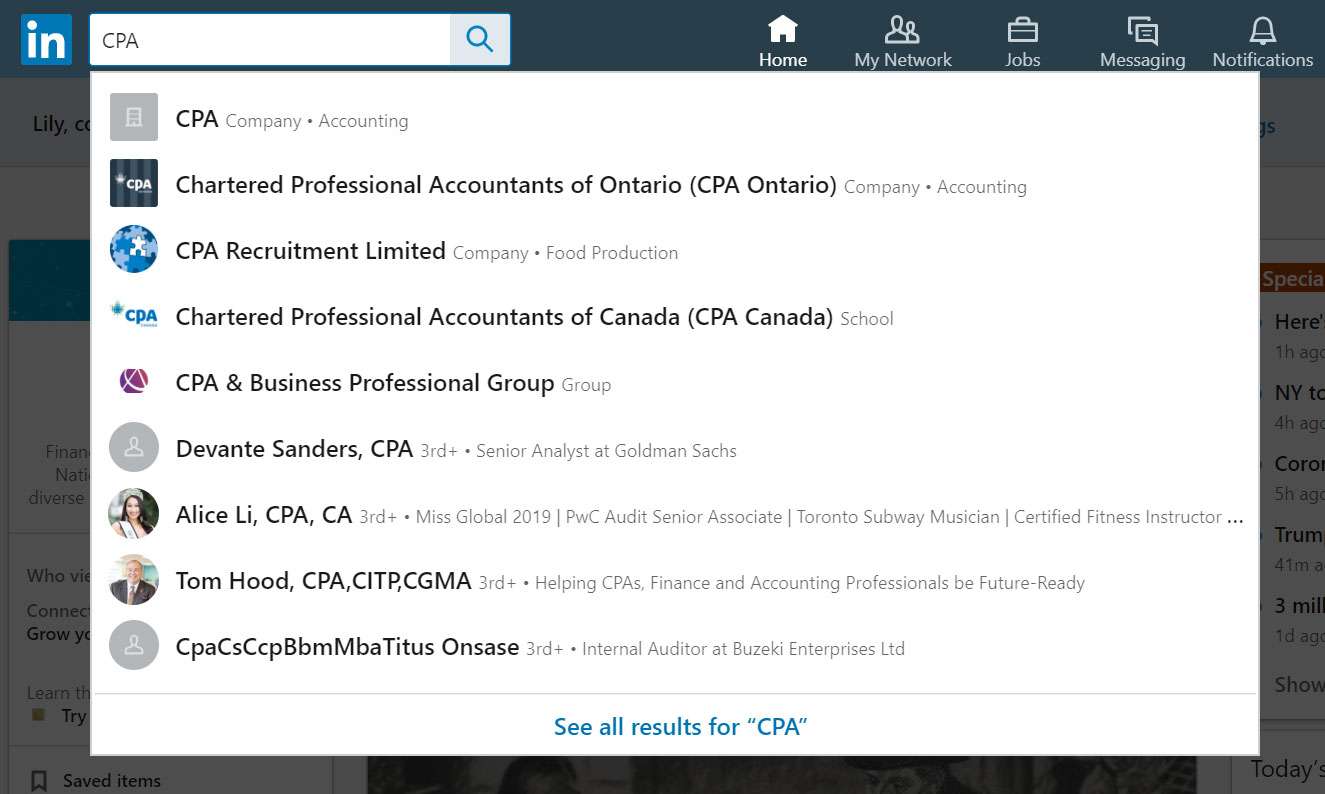
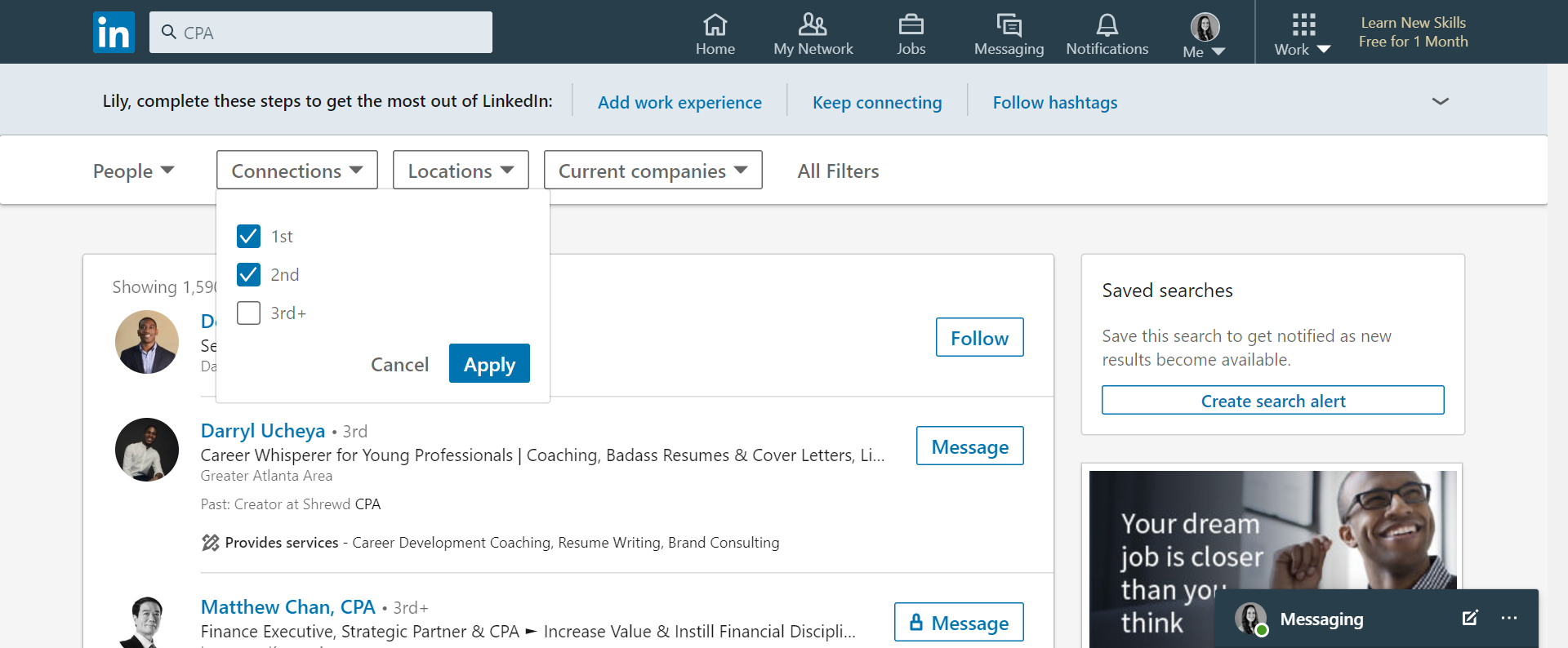
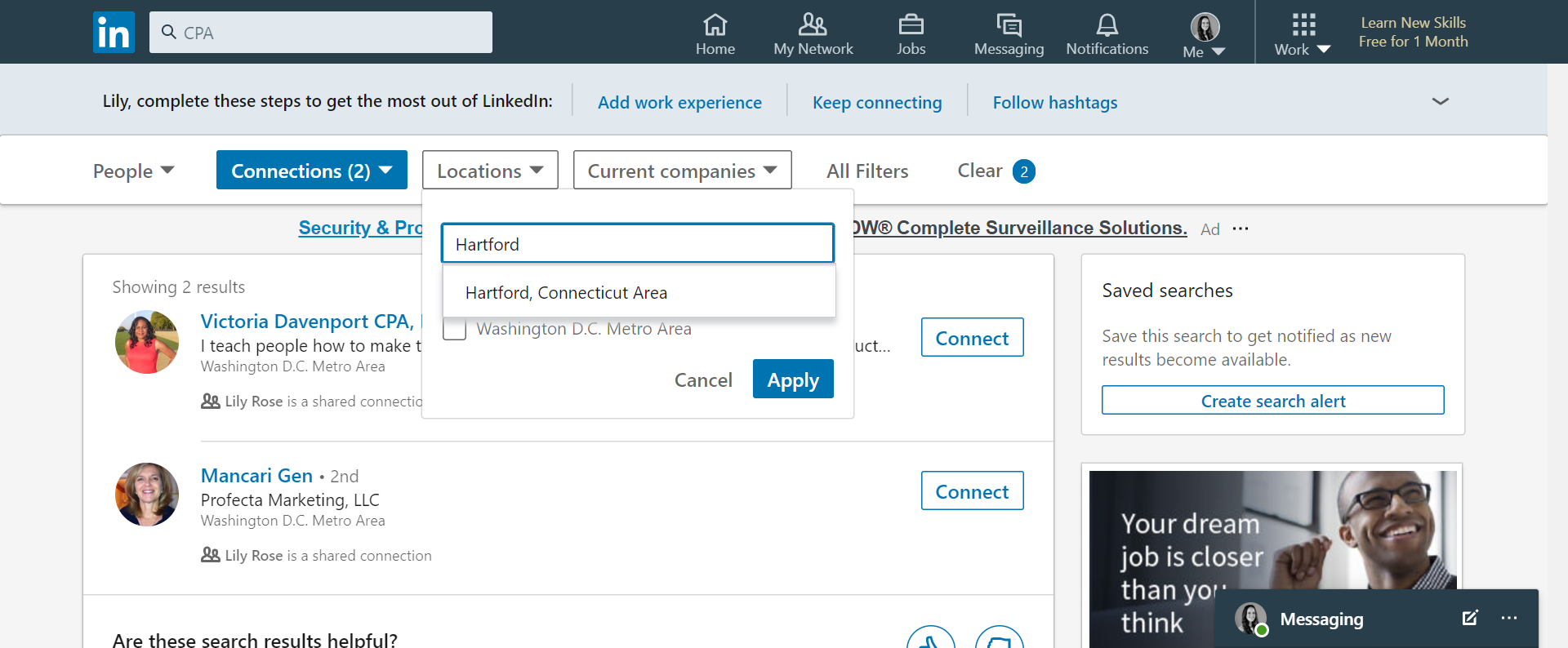
When people browsing, you want to look for individuals with whom you can make meaningful connections. Below are a few ideas to get you thinking. Be sure to check out the available filters and experiment with discovering new connections!
If you're searching broad terms like "business owner" or "teacher" or using many filters when people browsing, LinkedIn may interpret this as recruiting activity and limit your ability to browse profiles. There typically is no warning and you will be limited in browsing profiles until midnight PDT on the first of the following month. The only way to lift this limit is to get a premium account with unlimited people browsing—this would be any plan but Premium Career. If you've reached this limit, you’ve likely seen the value out of LinkedIn and you may want to consider a premium plan anyhow.
What Will Impact the Limit: Searching for users by keyword, searching with filters on the connection tab, and clicking on "people also viewed" profile suggestions when you're already viewing someone's page.
What Should Not Impact the Limit: Searching for specific names, browsing first-degree connections from your connected page, or exploring the "people you may know" suggestions should not contribute toward being limited on the platform.