If you have a need to manage social contacts, Hearsay makes it easy to research your existing contacts to maximize opportunities on social media right from the Contacts tab on the top navigation bar. For more information on searching for or sorting your contacts, refer to the Contacts section in the online Help Center.
NOTE: You’ll only get contacts to pull from LinkedIn and Twitter profiles and will not include phone number or email information. Contacts will need to be edited to include that information. Also, this feature is entirely optional and may not be of use if you manage contacts elsewhere.
Existing Contacts
Search your existing connections to your social accounts and interact with them or jump to their social pages from Hearsay.
New Contacts
Browse your connections’ connections to see who you could potentially connect directly with, as well as search entirely new contacts to generate leads.
To meet regulatory and social policy obligations, we require compliance pre-approval of most fields on your social media profiles. The Profiles tab allows you to manage these. Much like when you first connected to Hearsay and completed CRR forms, we require you to propose any changes to your profiles in Hearsay.
In this section, it’s easy to propose updated information. Upon compliance approval, Hearsay will automatically push updates to your profiles or instruct you on how to do so if you’re updating a field that you must complete on your social media site.
The table below defines the various Hearsay Social profile statuses and describes any required actions throughout the profile approval process
| Profile Status | Definition | Action Required |
|---|---|---|
 |
Status of any profile the first time it is connected to Hearsay Social. | Administrator mjust approve or deny your social media profile. |
 |
Status when any changes to your profile are made. | Administrator must approve or deny your changes. |
 |
Changes to your profile have been approved but are not live on your social media network’s profile. This status is only displayed if there are any changes to your profile that must be manually added or uploaded to your social media profile. | You need to upload or manually add the changes to your social media network’s profile. |
 |
Changes to your profile have been denied by the Administrator. | Make the necessary changes to your profile on he Hearsay Social application and resubmit it for approval. |
 |
Supervision Administrators have reviewed the profile request and suggested specific edits. | The user can either accept the suggestions to bring their profile into an approved state, or edit and resubmit the profile request for further review. |
 |
Your profile has been approved and auto-uploaded to your social media network(s). | No Action Required |
Pre-Approved Content
The Post Library contains pre-approved content created by National Life. You can search content using the filters mentioned in the previous section then post out a piece of content to your social media networks using the steps below.
Questions? Please feel free to reach out to our compliance team by emailing socialnetworking@nationallife.com.